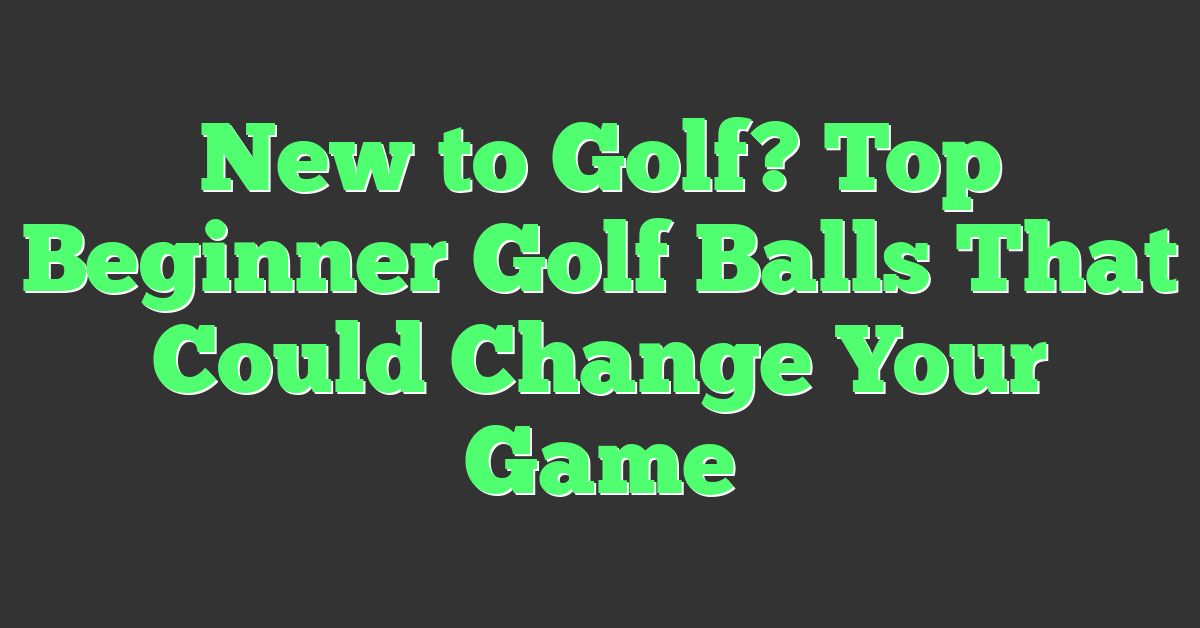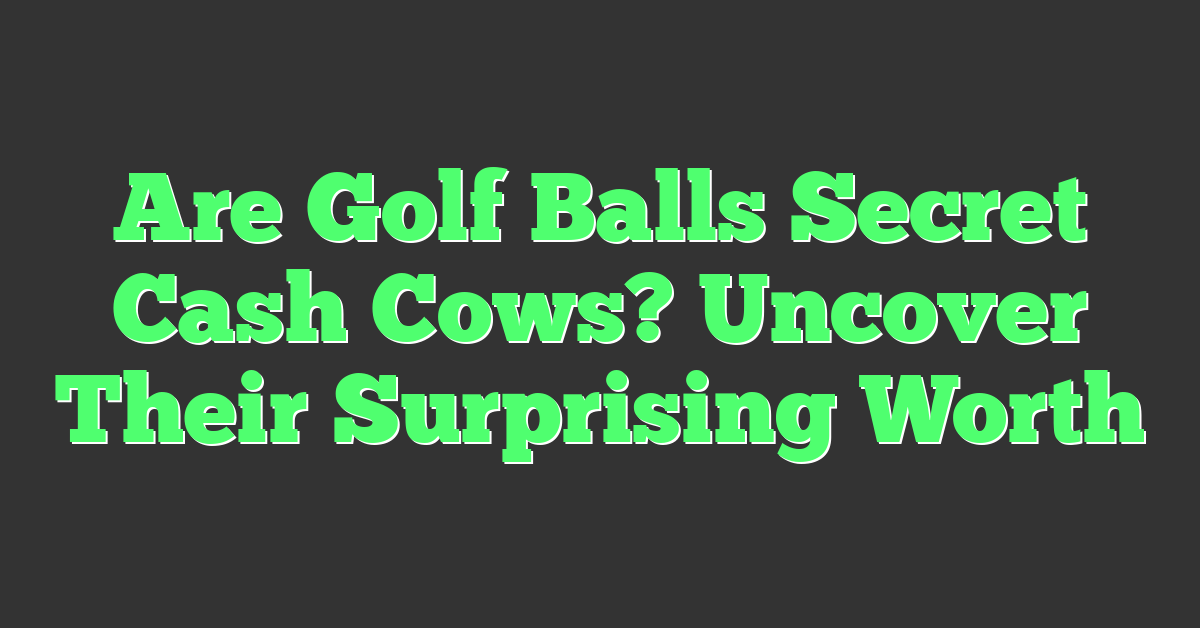If you’re a golfer looking to improve your game, you’ve probably heard of Golfshot, the popular golf GPS app that helps you track your shots, measure distances, and analyze your performance on the course. With Golfshot, you can easily keep track of your progress, identify areas for improvement, and share your achievements with friends and fellow golfers. In this article, we’ll show you how to use Golfshot to take your golf game to the next level.
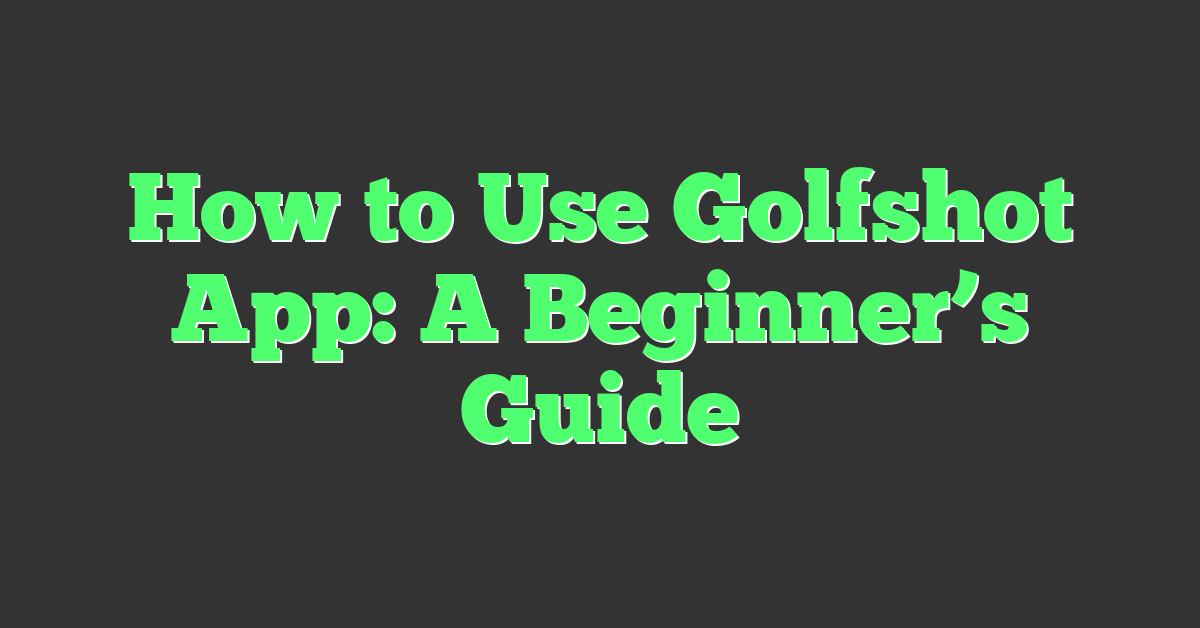
Getting started with Golfshot is easy. Simply download the app to your smartphone or tablet, set up your account, and start exploring the features. Whether you’re a beginner or an experienced golfer, Golfshot has something for everyone. From basic shot tracking to advanced analytics, Golfshot offers a wide range of tools to help you improve your game and have more fun on the course.
To master the basics of Golfshot, start by familiarizing yourself with the app’s user interface and navigation. Learn how to enter your score, track your shots, and measure distances accurately. Once you’ve got the hang of the basics, you can start exploring more advanced features like shot analysis, club tracking, and course management. With Golfshot, the possibilities are endless, so don’t be afraid to experiment and try new things.
Key Takeaways
- Golfshot is a user-friendly golf GPS app that offers a wide range of features to help you improve your game and have more fun on the course.
- To get started with Golfshot, download the app, set up your account, and familiarize yourself with the basics of shot tracking and distance measurement.
- Once you’ve mastered the basics, you can start exploring more advanced features like shot analysis, club tracking, and course management to take your game to the next level.
Getting Started with Golfshot
https://www.youtube.com/watch?v=8at4sdtk_Yw&embed=true
If you’re new to Golfshot, you might be wondering how to get started with the app. In this section, we’ll cover everything you need to know to get up and running with Golfshot on your iPhone, iPad, or Apple Watch.
Downloading and Installing
To get started with Golfshot, the first thing you’ll need to do is download and install the app on your device. You can do this by searching for “Golfshot” in the App Store on your iPhone or iPad. Once you find the app, tap the “Get” button to download and install it.
Creating an Account
Once you have Golfshot installed on your device, the next step is to create an account. You can do this by opening the app and tapping the “Create Account” button. From there, you’ll be asked to enter your email address and create a password.
Navigating the Interface
Once you’ve created your account, you’ll be taken to the Golfshot home screen. From here, you can access all of the app’s features, including the GPS rangefinder, scorecard, and more.
To access the GPS rangefinder, simply tap the “GPS” button at the bottom of the screen. From here, you can see the distance to the front, middle, and back of the green, as well as distances to hazards and other key points on the course.
To access the scorecard, tap the “Scorecard” button at the bottom of the screen. From here, you can enter your scores for each hole, as well as view your overall score and stats for the round.
Overall, Golfshot is an easy-to-use app that can help you improve your game and keep track of your progress on the course. And with a free trial available, there’s no reason not to give it a try today!
Mastering the Basics
https://www.youtube.com/watch?v=N3pyYoawQck&embed=true
Golfshot is an app designed to help you improve your golf game. Whether you’re a beginner or a seasoned pro, Golfshot has the features you need to take your game to the next level. In this section, we will cover the basics of using Golfshot, including setting up your profile, exploring golf courses, and understanding GPS features.
Setting Up Your Profile
The first step in using Golfshot is to set up your profile. This will allow you to keep track of your scores, stats, and progress over time. To set up your profile, simply open the app and follow the on-screen instructions. You will be asked to enter your name, email, and other basic information. Once your profile is set up, you can start using Golfshot to track your game.
Exploring Golf Courses
One of the most useful features of Golfshot is its database of golf courses. With Golfshot, you can easily find and explore golf courses in your area. To explore golf courses, simply open the app and tap on the “Courses” tab. From here, you can search for courses by name, location, or other criteria. You can also view golf course maps and other information to help you plan your game.
Understanding GPS Features
Another key feature of Golfshot is its GPS capabilities. With Golfshot, you can get real-time GPS distances to the green, hazards, and other features on the course. To use GPS features, simply open the app and select your course. You can then use GPS to track your shots, get distances, and plan your next move. Golfshot also allows you to customize your GPS settings to suit your needs.
In summary, Golfshot is a powerful tool for improving your golf game. By mastering the basics of setting up your profile, exploring golf courses, and understanding GPS features, you can take your game to the next level. So what are you waiting for? Download Golfshot today and start improving your game!
Tracking Your Shots
One of the most useful features of the Golfshot app is the ability to track your shots. This feature allows you to see your progress over time and identify areas where you can improve your game. There are two ways to track your shots in Golfshot: using Auto Shot Tracking or Manual Shot Entry.
Using Auto Shot Tracking
Auto Shot Tracking is a feature that uses your phone’s sensors to automatically detect when you take a shot. To use this feature, you need to enable it in the app’s settings and make sure your phone is in your pocket or golf bag during your round.
To enable Auto Shot Tracking, open the Golfshot app and navigate to Settings → Apple Watch and enable “Auto Shot Tracking.” You can enable “Haptic/Audio Feedback” if you would like to be alerted when a shot is successfully detected. Be sure the correct dominant hand is selected on this screen.

Once you have enabled Auto Shot Tracking, the app will automatically detect when you take a shot and record its location on the course. You can then view your tracked shots on the map and see how far you hit each shot. This feature is especially useful for players who want to get a detailed analysis of their game.
Manual Shot Entry
If you prefer to manually track your shots, you can use the Manual Shot Entry feature. To use this feature, simply tap on the “Track Shots” button on the main screen of the app and enter the details of your shot. You can enter the club you used, the distance you hit the shot, and any other relevant information.
Manual Shot Entry is a great option for players who want to have more control over their shot data. It allows you to enter shots that were not detected by Auto Shot Tracking, such as putts or shots from the rough.
In conclusion, the shot tracking feature in Golfshot is a powerful tool that can help you improve your game. Whether you prefer to use Auto Shot Tracking or Manual Shot Entry, the app makes it easy to track your shots and analyze your performance.
Improving Your Game
https://www.youtube.com/watch?v=KplKwNywVp8&embed=true
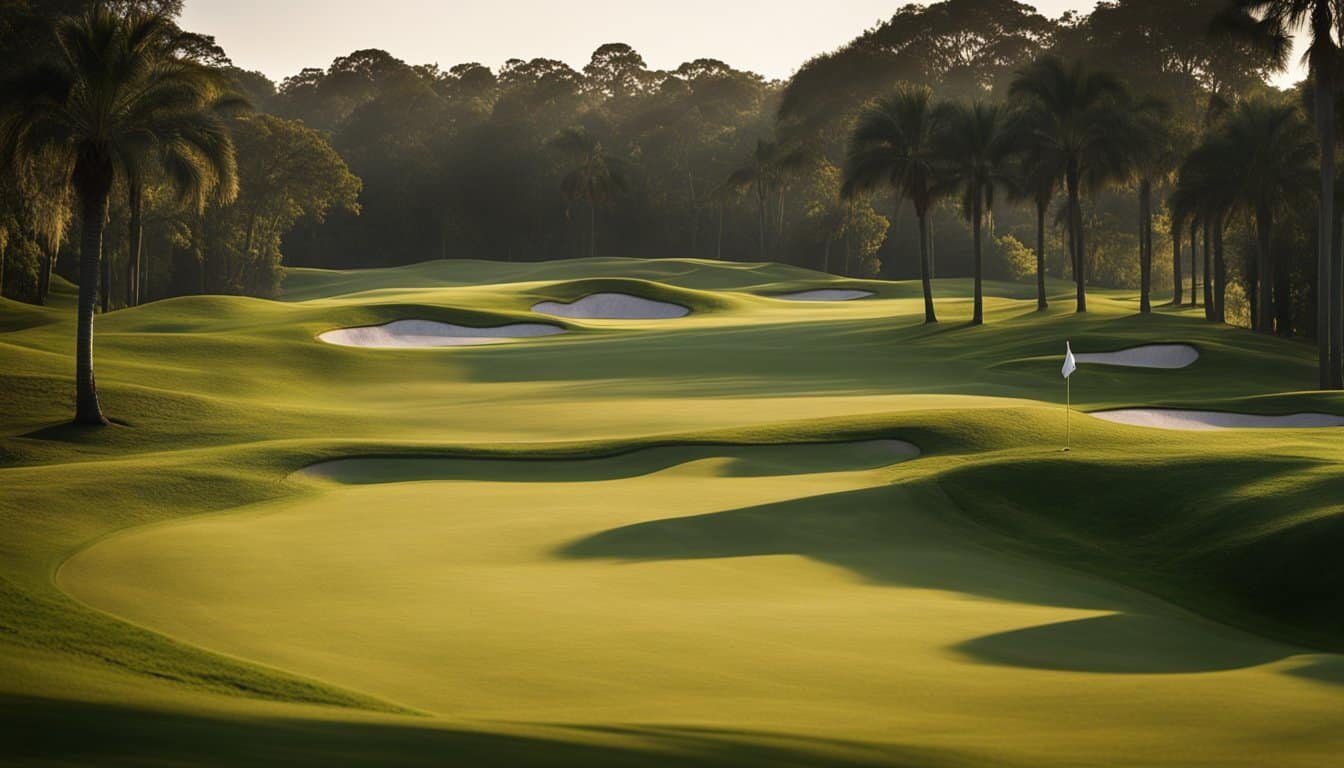
Golfshot is more than just a GPS rangefinder. It can help you improve your golf game by analyzing your statistics, providing insights, and allowing you to set goals. Here are some ways you can use Golfshot to take your game to the next level.
Analyzing Statistics
Golfshot tracks your score, fairways hit, greens in regulation, putts per hole, and more. By analyzing your statistics, you can identify areas of your game that need improvement. For example, if you’re consistently missing fairways to the right, you may need to work on your swing path. If you’re three-putting too often, you may need to work on your putting.
To view your statistics in Golfshot, go to the “Statistics” tab in the app. You can view your overall statistics or drill down to see your statistics for a specific course or round. You can also compare your statistics to other Golfshot users who have played the same course.
Learning from Insights
Golfshot provides insights based on your statistics. For example, it may tell you that you’re hitting your driver too short or that you’re three-putting too often. These insights can help you identify areas of your game that need improvement.
To view your insights in Golfshot, go to the “Insights” tab in the app. You can view insights for your overall game or for a specific course or round. You can also compare your insights to other Golfshot users who have played the same course.

Setting Goals
Golfshot allows you to set goals for your game. For example, you may want to increase your fairways hit percentage or decrease your putts per hole. By setting goals, you can focus your practice on specific areas of your game that need improvement.
To set goals in Golfshot, go to the “Goals” tab in the app. You can set goals for your overall game or for a specific course or round. You can also track your progress towards your goals over time.
Overall, Golfshot is a powerful tool for improving your golf game. By analyzing your statistics, learning from insights, and setting goals, you can take your game to the next level.
Utilizing Advanced Features
https://www.youtube.com/watch?v=iwA0HllImX0&embed=true
If you want to take your golf game to the next level, you should definitely use the advanced features of the Golfshot app. These features can help you improve your game and make it more enjoyable. Here are some of the features you should check out:
Real-Time Distances
One of the most useful features of the Golfshot app is the real-time distances. This feature allows you to get accurate distances to all key hazards and targets on each hole. With this feature, you can easily plan your shots and avoid hazards. You can also use this feature to improve your club selection and accuracy. To use this feature, simply open the app and select the course you are playing. The app will automatically show you the distances to the hazards and targets.
Club Recommendations
Another great feature of the Golfshot app is the club recommendations. This feature uses your game performance to recommend the best club for your shot. This feature can help you improve your accuracy and distance. To use this feature, simply enable it in the app settings. The app will then recommend the best club for your shot based on your game performance.
Augmented Reality
The Golfshot app also has an augmented reality feature. This feature allows you to see the course in 3D and get a better understanding of the layout. With this feature, you can easily plan your shots and avoid hazards. You can also use this feature to improve your accuracy and distance. To use this feature, simply enable it in the app settings. The app will then show you the course in 3D and allow you to explore it.
Pro Features
The Golfshot app also has several pro features that can help you improve your game. These features include advanced scoring with skins, Nassau, and match play games. You can also link your GHIN number and post scores right to your Handicap Index. To access these features, simply upgrade to the pro version of the app.
Overall, the advanced features of the Golfshot app can help you improve your game and make it more enjoyable. Whether you are a beginner or an experienced player, these features can help you take your game to the next level.

Scoring and Handicaps
If you’re serious about golf, then you know that keeping track of your scores and handicap index is essential. Luckily, the Golfshot app makes it easy for you to do just that.
Entering Scores
To enter your scores, simply tap the “Score” button on the GPS screen, which will bring you to the Score Summary screen. Here, you can enter the score for each hole, as well as any additional stats you want to track, such as putts, fairways hit, and greens in regulation.
If you’re playing with others, you can also enter their scores and stats by tapping on their name. Once you’ve entered all the scores, simply tap “Save Score” to save them to your profile.
GHIN and Handicap Index
If you’re a member of the Golf Handicap and Information Network (GHIN), you can link your GHIN number to your Golfshot account to post scores and track your Handicap Index directly from your phone.
To link your GHIN number, go to the “Handicap Index” section of the app and follow the prompts to enter your GHIN information. Once you’ve linked your GHIN number, you can post scores to your GHIN handicap record directly from the app.

Even if you’re not a GHIN member, you can still use Golfshot to track your Handicap Index. The app uses the World Handicap System to calculate your handicap index based on the scores you enter.
Overall, Golfshot makes it easy to keep track of your scores and handicap index, so you can focus on improving your game.
Playing with Golfshot Pro
https://www.youtube.com/watch?v=imc0RIbPSBA&embed=true
If you are a Golfshot Pro member, you have access to a variety of benefits that can enhance your golfing experience. Here are some tips on how to use Golfshot Pro to improve your game.
Accessing Pro Member Benefits
To access your Golfshot Pro benefits, simply log in to your account and navigate to the “Pro Features” section. Here you will find a range of features, including real-time distances to all key hazards/targets on each hole on 40,000+ courses, on-the-spot club recommendations based on game performance, and advanced scoring with Skins, Nassau, and Match Play games.

Using Smart Caddie
One of the most useful features of Golfshot Pro is the Smart Caddie. This feature provides you with club recommendations based on your personal game performance, as well as real-time distances to the green and hazards. To use Smart Caddie, simply select the club you are using and Golfshot Pro will provide you with a recommended distance and club selection.
In addition to club recommendations, Smart Caddie also provides you with real-time wind speed and direction, as well as elevation changes on the course. This information can be invaluable when making club selections and can help you make more informed decisions on the course.
Overall, Golfshot Pro provides a range of benefits for golfers of all skill levels. Whether you are a beginner or an experienced player, Golfshot Pro can help you improve your game and enhance your overall golfing experience.
Managing Your Equipment
Golfshot allows you to manage your equipment easily. You can add and edit clubs, track equipment performance, and more. In this section, we’ll cover everything you need to know about managing your equipment in Golfshot.
Adding and Editing Clubs
To add a club to your equipment list, go to Settings > Equipment > Add New. From there, select the type of club you want to add, such as a driver or putter. You can then specify the make and model of the club, as well as any other details you want to include.
To edit a club, simply go to the Equipment section and tap on the club you want to edit. You can then make any changes you want and save your changes.
Tracking Equipment Performance
Golfshot allows you to track the performance of your equipment. To do this, go to Settings > Equipment > Track Performance. From there, you can select the club you want to track and view its performance data.
You can view data such as the average distance you hit the club, the accuracy of your shots, and more. This information can help you make better decisions on the course and improve your game.
In conclusion, managing your equipment in Golfshot is easy and straightforward. Whether you want to add a new club to your bag or track the performance of your existing equipment, Golfshot has you covered. With these features, you can ensure that you have the right equipment for your game and make data-driven decisions on the course.
Engaging with the Community
Golfshot app offers a great way to engage with the community and share your golfing experience with friends and fellow golfers. Here are some ways to get involved:

Competing in Leaderboards
Golfshot app allows you to compete in leaderboards with other golfers. This feature is a great way to challenge yourself and see how you stack up against other players. You can compete in leaderboards for skins, Nassau, match play, and more.
To compete in leaderboards, simply select the leaderboard you want to join and start playing. Your scores will be automatically recorded and added to the leaderboard. You can view the leaderboard anytime to see where you stand.
Sharing Round Summaries
Golfshot app allows you to share your round summaries with friends and fellow golfers. This feature is a great way to share your golfing experience and get feedback from others. You can share your round summaries via social media, email, or text message.
To share your round summaries, simply select the round you want to share and tap the share button. You can choose to share the summary via social media, email, or text message. Your friends and fellow golfers can then view your round summary and provide feedback.
Overall, engaging with the Golfshot community is a great way to improve your golfing skills and connect with other golfers. Whether you’re competing in leaderboards or sharing your round summaries, Golfshot app offers a friendly and welcoming community for golfers of all skill levels.

Staying Informed and Supported
When using the Golfshot app, it’s important to stay informed and supported to ensure you get the most out of the app. Here are a few tips to help you stay up-to-date and in touch with the support team.
Checking for Updates
To ensure that you have the latest version of the Golfshot app, it’s important to check for updates regularly. To do this, simply go to your app store and search for the Golfshot app. If there is an update available, you will see an option to update the app.
Updating the app is important because it ensures that you have the latest bug fixes and improvements. This will help to ensure that the app runs smoothly and that you have the best experience possible.
Contacting Support
If you have any questions or issues with the Golfshot app, the support team is always available to help. You can contact the support team by going to the Golfshot website and clicking on the “Support” tab.
From there, you can submit a support request and a member of the support team will get back to you as soon as possible. The support team is friendly and knowledgeable, and they are always happy to help you with any questions or issues you may have.
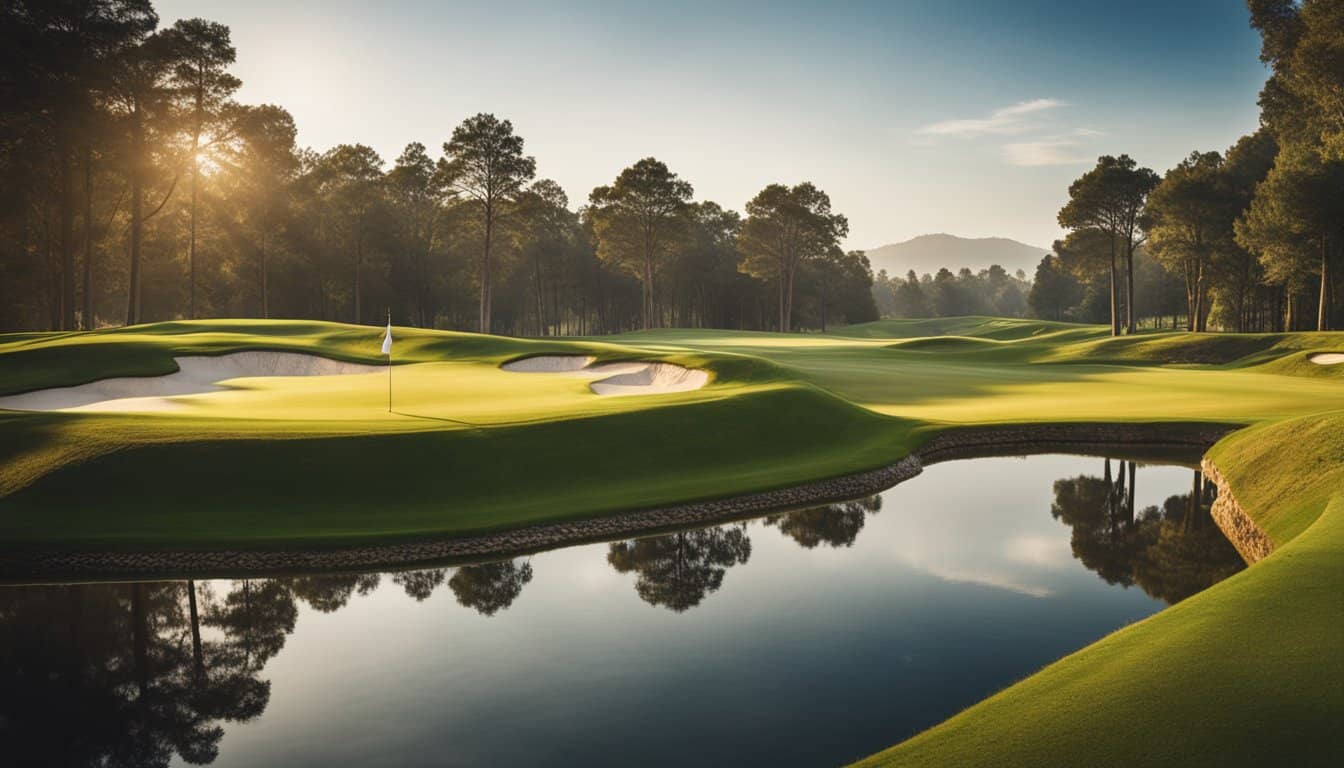
In conclusion, staying informed and supported is key to getting the most out of the Golfshot app. By checking for updates regularly and contacting the support team when needed, you can ensure that you have the best experience possible.
Understanding Subscriptions and Policies
If you’re new to Golfshot, understanding the app’s subscription options and policies is essential. In this section, we’ll explore the different subscription options available to you and review the app’s privacy policy and terms of service.
Exploring Subscription Options
Golfshot offers three different subscription options: Basic, Plus, and Pro. The Basic subscription is free and provides access to basic features such as GPS distances, score tracking, and tee time booking. The Plus subscription costs $4.99 per month or $29.99 per year and includes additional features such as real-time distances to hazards and targets, club tracking, and personalized club recommendations. The Pro subscription costs $7.99 per month or $49.99 per year and includes all of the features of the Plus subscription as well as advanced analytics and game improvement tools.
To view your current subscription or to manage your subscription settings, click on your profile picture from the main Golfshot screen and select “Subscription.” Here, you can view your current subscription plan and renewal dates. If you need to cancel your subscription, you can do so by following the instructions provided in the app.
Reviewing Privacy Policy and Terms of Service
Before using Golfshot, it’s important to review the app’s privacy policy and terms of service. These policies outline how the app collects and uses your personal information and what you can expect in terms of service and support.
Golfshot’s privacy policy states that the app collects various types of personal information, including your name, email address, and location data. This information is used to provide you with personalized services and to improve the app’s functionality. Golfshot’s terms of service outline the app’s policies regarding user-generated content, in-app purchases, and refunds.
It’s important to review these policies carefully to ensure that you understand your rights and responsibilities as a Golfshot user. If you have any questions or concerns about the app’s policies, you can contact Golfshot’s support team for assistance.
Overall, understanding Golfshot’s subscription options and policies is essential for getting the most out of the app. By reviewing these policies carefully and selecting the subscription option that best meets your needs, you can enjoy all of the app’s features and benefits with confidence.
Frequently Asked Questions
What are the differences between Golfshot Free and Golfshot Pro versions?
Golfshot Free is the basic version of the Golfshot app that is available for free on the App Store. It includes GPS and manual shot tracking, basic statistics, watch connectivity, a scorecard, and 3-D video pre-round course previews. On the other hand, Golfshot Pro is a paid version that includes additional features such as advanced statistics, real-time distances to hazards and targets, and club recommendations.
How can I find and download courses on the Golfshot app?
To find and download courses on the Golfshot app, simply open the app and go to the Courses tab. From there, you can search for courses by name, location, or by using your current location. Once you find the course you want to download, simply tap on it and select the Download button.
What additional features does Golfshot Pro offer over Golfshot Plus?
Golfshot Pro offers a number of additional features over Golfshot Plus, including real-time distances to hazards and targets, club recommendations, advanced statistics, and more. Additionally, Golfshot Pro offers a yearly subscription model, while Golfshot Plus requires a one-time purchase.
Can I use Golfshot with my Apple Watch, and if so, how?
Yes, you can use Golfshot with your Apple Watch. Simply download the Golfshot app on your iPhone and make sure your Apple Watch is paired with your iPhone. Once you have done that, you can use the Golfshot app on your Apple Watch to track your shots, view distances to hazards and targets, and more.
How do I manually enter my shot data into the Golfshot scorecard?
To manually enter your shot data into the Golfshot scorecard, simply tap on the Scorecard tab and select the hole you want to enter data for. From there, you can tap on the shot number and select the club you used, the distance, and any notes you want to add.
What is the cost associated with upgrading to Golfshot Pro?
The cost associated with upgrading to Golfshot Pro is $29.99 per year. This subscription gives you access to all of the additional features that Golfshot Pro offers, including real-time distances to hazards and targets, club recommendations, and advanced statistics.